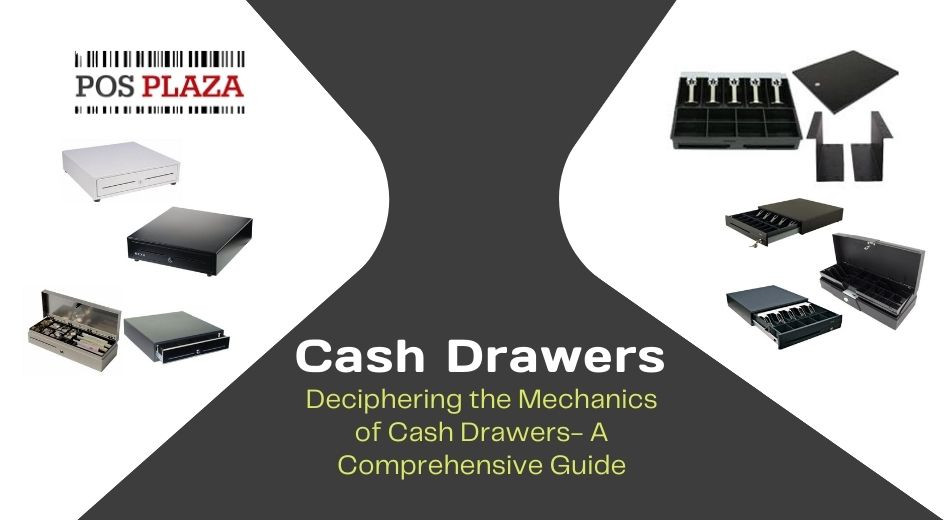Deciphering the Mechanics of Cash Drawers: A Comprehensive Guide
In today's business environment, secure and efficient cash management is crucial for financial stability. Technology plays a key role in this, with advanced cash management systems offering secure digital platforms and encryption to protect against theft and fraud. Modern cash drawers are equipped with electronic locks, biometric access controls, and audit trails, enhancing both physical and digital security. Integration with point-of-sale systems streamlines operations, providing automated reconciliation, real-time reporting, and data analytics. Businesses adopting these technologies ensure not only the safety of their cash assets but also benefit from improved efficiency and transparency in financial transactions.
In this blog, we have talked about understanding POS cash drawers and their working mechanisms.
Let’s begin!
What is a Cash Drawer?
A cash drawer is a physical compartment or container within a cash register or point-of-sale system where cash, coins, and sometimes receipts are stored during transactions. It serves as a secure repository for handling cash transactions in various business settings, such as retail stores, restaurants, and other establishments that deal with cash payments. Typically located beneath the cash register, the cash drawer is designed with compartments for organising different denominations of bills and coins. It plays a crucial role in ensuring the accuracy of transactions, providing a secure and organised means of storing cash during sales. Modern cash drawers often come equipped with advanced features like electronic locks, biometric access controls, and audit trails to enhance security and accountability in the handling of cash transactions.
What are different Types of Cash Drawers?
Cash drawers come in various types, each designed to cater to specific needs and preferences in different business environments. Here are some common types of cash drawers:
Standard Cash Drawers
- Description: These are traditional heavy-duty cash drawers commonly found in retail settings. They feature multiple compartments for organising bills and coins, with a sturdy construction for durability.
- Use Case: Ideal for businesses with moderate cash transactions and a need for basic cash management.
Flip-Top Cash Drawers
- Description: Characterised by a flip-top lid, the fliptop cash drawer offer quick and easy access to the cash compartments. They are compact and suitable for limited counter space.
- Use Case: Convenient for environments with limited space or where quick access to cash is essential, such as fast-food establishments.
USB Cash Drawers
- Description: These cash drawers connect to a point-of-sale (POS) system or computer via USB, allowing for seamless integration and communication. They often come with advanced features like automated opening and closing.
- Use Case: Suited for businesses looking to streamline cash handling processes and integrate cash management with electronic systems.
Electronic Cash Drawers
- Description: Electronic cash drawers are equipped with advanced technology, including features like electronic locks, biometric access controls, and connectivity to mobile devices for monitoring and management.
- Use Case: Ideal for businesses prioritising enhanced security and seeking smart functionalities for cash management.
Manual Cash Drawers
- Description: These cash drawers do not rely on electronic components for opening and closing. Instead, they are operated manually, typically with a key or combination lock.
- Use Case: Suitable for businesses in locations with limited access to power sources or those preferring a simpler, non-electronic solution.
Undercounter Cash Drawers
- Description: Installed beneath the counter or workstation, these cash drawers help save counter space and maintain a clean and organised appearance.
- Use Case: Beneficial for businesses aiming to maximise counter space while still providing efficient cash handling capabilities.
How does a USB Cash Drawer work?
A USB Cash Drawer operates by leveraging USB connectivity to seamlessly integrate with point-of-sale (POS) systems or computer terminals. The primary function of a Cash Drawer USB is to enhance the efficiency of cash handling processes through electronic communication. When connected to a compatible device via a USB interface, the cash drawer becomes an integral part of the overall cash management system.
The USB connection allows for synchronised control, enabling the POS system or software to trigger the opening and closing of the cash drawer electronically. This integration eliminates the need for manual intervention, reducing the risk of errors and streamlining transaction workflows. USB Cash Drawers often come equipped with features like automated opening upon completing a sale or the ability to remain securely locked until authorised by the POS system.
In addition to facilitating seamless transactions, USB Cash Drawers may offer advanced functionalities, such as compatibility with other peripherals, integration with inventory management systems, and the ability to generate transaction reports. The USB connectivity ensures real-time communication between the cash drawer and the POS system, contributing to a more organised and efficient cash handling process.
Ultimately, the USB Cash Drawer represents a modern and technology-driven approach to cash management, offering businesses a reliable and integrated solution that enhances accuracy, security, and overall operational efficiency in handling cash transactions.
How to Connect a Cash Drawer to a Computer?
Connecting a cash drawer to a computer involves several steps to ensure proper integration and functionality within a point-of-sale (POS) system.
- Check Compatibility: Ensure that the cash drawer is compatible with your computer system and POS software. Most cash drawers use a standard interface such as USB, Serial, or Ethernet. Verify that your computer has the necessary ports or adapters for the chosen connectivity option.
- Choose the Right Cable: Depending on the type of connection, acquire the appropriate cable to link the cash drawer to the computer. USB cash drawers typically come with a USB cable, while Serial or Ethernet drawers require their respective cables.
- Power Source: Confirm the power requirements of the cash drawer. Some drawers are powered through the data connection (e.g., USB), while others may require a separate power source. Connect the power cable to the designated port on the cash drawer.
- Connect to Computer: For USB cash drawers, simply plug the USB cable into an available USB port on the computer. Serial and Ethernet drawers require connection to the corresponding ports on the computer or network router. Ensure a secure and snug fit for reliable communication.
- Install Drivers (if necessary): In some cases, especially for USB connections, the computer may automatically recognise the cash drawer and install the necessary drivers. If not, check the manufacturer's instructions and download and install the appropriate drivers from their website.
- Configure POS Software: Access the POS software settings on the computer and configure it to recognise the connected cash drawer. This involves selecting the appropriate interface (USB, Serial, Ethernet) and specifying any settings required for proper communication.
- Test the Connection: Perform a test transaction in the POS system to ensure the cash drawer opens correctly when a sale is completed. This helps verify that the integration is successful and that the computer and cash drawer are communicating effectively.
- Calibrate if Necessary: Some cash drawers may require calibration or configuration within the POS software to match the currency denominations and organise the cash compartments accurately. Refer to the cash drawer's user manual for any specific calibration instructions.
How to Connect a Cash Drawer to a Printer?
Connecting a cash drawer to a printer is a common configuration in point-of-sale (POS) systems, where the printer often serves as a central hub for various peripherals.
- Check Compatibility: Ensure that both the cash drawer and the printer are compatible with each other. Check the specifications and user manuals for information on supported interfaces.
- Determine the Interface: Identify the interface used by both the cash drawer and the printer. Common interfaces include Serial, Parallel, USB, or Ethernet. Match the interfaces to ensure proper communication.
- Acquire the Right Cable: Purchase the appropriate cable to connect the cash drawer to the printer. This may include a Serial, Parallel, USB, or Ethernet cable, depending on the interfaces supported by both devices.
- Locate the Port on the Printer: On the back or side of the printer, locate the port that corresponds to the chosen interface. For example, if using a USB connection, find the USB port on the printer.
- Connect the Cash Drawer: Plug one end of the cable into the designated port on the cash drawer. Ensure a secure connection to prevent any communication issues.
- Connect to the Printer: Connect the other end of the cable to the corresponding port on the printer. Make sure the connection is secure, and the cable is properly seated.
- Power Source: If the cash drawer requires a separate power source, ensure it is connected to a power outlet. Some cash drawers draw power from the printer, while others may have their own power supply.
- Configure the Printer: Access the printer's settings through its control panel or configuration software. Check for options related to connected peripherals or cash drawers. Configure the printer to recognise and activate the connected cash drawer.
- Test the Connection: Perform a test transaction in the POS system to confirm that the cash drawer opens when a sale is completed. This ensures that the printer and cash drawer are communicating effectively.
- Adjust POS Settings (if necessary): If the POS system requires specific configurations for the cash drawer, access the POS settings and make any necessary adjustments. This may include specifying the connected port or enabling cash drawer functionality.
How to Open a Cash Drawer?
Opening a cash drawer typically involves either manual operation or electronic triggering, depending on the type of cash drawer being used.
Manual Opening
- Key Operation: Many cash drawers come equipped with a key lock mechanism. To manually open the cash drawer, insert the appropriate key into the lock and turn it in the designated direction. This is a traditional and simple method, commonly used in manual or basic cash drawer setups.
- Combination Lock: Some cash drawers may have a combination lock. In this case, input the correct combination on the lock to release the latch and manually open the drawer.
Electronic Opening (Automated)
- Connected to POS System: In modern point-of-sale (POS) systems, cash drawers are often electronically connected to the POS software or hardware. When a transaction is completed in the POS system, the software triggers an electronic signal to the cash drawer, instructing it to open automatically.
- Triggered by Printer: In certain setups, especially when the cash drawer is connected to a receipt printer, the printer can act as the intermediary for electronic opening. Upon completing a sale, the POS system sends a signal to the printer, which, in turn, triggers the cash drawer to open.
- Integration with Peripheral Devices: Cash drawers may also integrate with other peripheral devices, such as barcode scanners or card readers. The completion of a specific action, like scanning a barcode or processing a card payment, can serve as a trigger for the cash drawer to open.
Testing and Troubleshooting
After setting up the cash drawer, it's essential to perform a test transaction to ensure that the manual or electronic opening mechanism is functioning correctly. This involves initiating a sale in the POS system and confirming that the cash drawer opens as expected.
In case of any issues, refer to the user manual of the cash drawer or POS system for troubleshooting guidance. Common issues might include connectivity problems, incorrect configurations, or malfunctioning mechanical components.
How to Connect Cash Drawers to a Square Register?
Connecting a cash drawer to a Square Register involves a straightforward process, leveraging the compatibility and connectivity options provided by Square.
- Check Compatibility: Ensure that your cash drawer is compatible with Square Register. Square supports various cash drawers, especially those with standard connectivity options like USB.
- Purchase Necessary Cables: Depending on the interface of your cash drawer, acquire the appropriate cables. If your cash drawer has a USB interface, you'll likely need a USB cable. Ensure the cable is of sufficient length to reach both the Square Register and the cash drawer.
- Configure the Cash Drawer: If your cash drawer has configurable settings, consult its user manual to set it up according to your preferences. This may include adjusting compartments for different denominations or configuring any security features.
- Connect the Cash Drawer to Square Register: Plug one end of the cable into the USB port on the cash drawer. Connect the other end to one of the USB ports on the Square Register.
- Power On the Cash Drawer: If your cash drawer requires a separate power source, make sure it's plugged into an electrical outlet or another power supply. Some cash drawers, especially those with USB connectivity, may draw power from the Square Register.
- Configure Square Register: Turn on your Square Register and log in to your Square account. Access the Square Point of Sale app and navigate to the settings or hardware configuration section.
- Add the Cash Drawer: In the settings, look for the option to add hardware or peripherals. Select the cash drawer option and follow any prompts to configure the connection. Square should detect the connected cash drawer.
- Test the Connection: Perform a test transaction in the Square Point of Sale app. Complete a sale and check if the cash drawer opens automatically. If configured correctly, the Square Register will send the signal to the cash drawer to open upon completing a transaction.
- Troubleshoot if Necessary: If the cash drawer doesn't open as expected, refer to the Square Register and cash drawer manuals for troubleshooting steps. Common issues may include cable connectivity, configuration settings, or power-related problems.
Wrapping Up,
If you are looking to buy cash drawers in Australia, look no further!
POS Plaza is your one-stop shop for premium POS cash drawers, all available at competitive prices. Browse through our inventory and shop today!